MAC Address Randomization
Most modern smartphones, laptops, and tablets use MAC address randomization by default. This means your device generates a temporary, random MAC address each time it connects to a new Wi-Fi network — which is great for privacy on public networks, but causes issues when your device needs to be identified by a consistent address, like in our registration system.
When you register your device, we authorize the specific MAC address you provide. If your device keeps changing its MAC address, the network won’t recognize it as registered – and you’ll either get blocked from connecting or be asked to register again and again.
To avoid this, you’ll need to disable MAC address randomization for our campus Wi-Fi networks on your device. This ensures it always uses the same, consistent MAC address when connecting here.
Instructions
Follow the steps below to disable MAC address randomization on your device.
Apple iPhone/iPad (iOS)
Apple iPhone/iPad (iOS)
This setting only applies to the individual Wi-Fi network where you change it. If you intend on using CU Online Secure after registering your device using CU Online, you must complete these steps again when switching networks.
- Go to Wi-Fi settings
- Tap the blue information icon next to CU Online or CU Online Secure
- Change Private Wi-Fi Address to Off
Apple Mac (macOS)
Apple Mac (macOS)
This setting only applies to the individual Wi-Fi network where you change it. If you intend on using CU Online Secure after registering your device using CU Online, you must complete these steps again when switching networks.
Sequoia and newer
- Click the Apple menu
- Select System Settings
- Select Wi-Fi from the sidebar
- Click the three dots next to CU Online or CU Online Secure
- Select Network Settings
- Change Private Wi-Fi Address to Off
Apple Watch
Apple Watch
This setting only applies to the individual Wi-Fi network where you change it. If you intend on using CU Online Secure after registering your device using CU Online, you must complete these steps again when switching networks.
- Go to Wi-Fi settings
- Tap CU Online or CU Online Secure
- Change Private Address to Off
Google Pixel (Android)
Google Pixel (Android)
This setting only applies to the individual Wi-Fi network where you change it. If you intend on using CU Online Secure after registering your device using CU Online, you must complete these steps again when switching networks.
- Pull down the notification area
- Long press Internet
- If there is a gear next to CU Online or CU Online Secure:
- Tap the gear
- If not:
- Long-press CU Online or CU Online Secure
- Select Modify
- Tap Advanced options
- Under Privacy, select Use device MAC
Samsung Galaxy Phone/Tablet (Android)
Samsung Galaxy Phone/Tablet (Android)
This setting only applies to the individual Wi-Fi network where you change it. If you intend on using CU Online Secure after registering your device using CU Online, you must complete these steps again when switching networks.
- Pull down the notification area
- Long press Wi-Fi
- Tap Details
- Tap the gear next to CU Online or CU Online Secure
- Tap View More
- Select MAC Address Type, then choose Phone MAC, Tablet MAC, or Device MAC
Samsung Galaxy Watch
Samsung Galaxy Watch
This setting only applies to the individual Wi-Fi network where you change it. If you intend on using CU Online Secure after registering your device using CU Online, you must complete these steps again when switching networks.
- Open the Settings app
- Navigate to Connections > Wi-Fi
- Select CU Online or CU Online Secure
- Select Advanced
- Disable Randomized MAC
Windows
Windows
This setting only applies to the individual Wi-Fi network where you change it. If you intend on using CU Online Secure after registering your device using CU Online, you must complete these steps again when switching networks.
- Click the Start button
- Navigate to Settings > Network & Internet > Wi-Fi
- Click Manage known networks
- Select CU Online or CU Online Secure
- Change Random hardware addresses to Off
Why is there a "Privacy Warning"?
When connecting to our Wi-Fi, some devices may show a "Privacy Warning." This message appears because the network requires devices to use their actual hardware (MAC) address instead of a randomly generated one.
The wording can sound alarming, but here’s what it really means:
- Why the message appears: Many devices now use randomized MAC addresses by default to reduce the chance of being tracked across different networks. The warning is just letting you know this feature has been turned off.
- What it does not mean: It does not mean your browsing, communications, or personal data are exposed. Your internet traffic is still encrypted (when using HTTPS, VPNs, apps, etc.) and private to you.
- What it does mean: The network can recognize your device as the same one when you reconnect in the future. That's the only "tracking" the warning refers to. On a campus network like ours, this is normal and intentional.
In short: The warning is about device identification, not your online privacy. Using your device's actual MAC address is safe and required for a reliable connection here.