Device Registration
To improve security and manage access to our campus wireless network, we're introducing a new device registration system.
Before using the University Wi-Fi, all personal devices must be registered. Once registered, devices will be authorized to connect to either:
- CU Online (our open network)
- CU Online Secure (an encrypted network with a unique, per-device password)
Devices registered using a CU account stay active for 6 months from their last use – after that, you'll need to register again.
Getting Connected
Some devices use a random MAC address by default – you'll want to turn that off before registering! Here's how.
Check out the Device Instructions page for step-by-step instructions on connecting and registering common devices.
Devices with a web browser
Computers, phones, and tablets
-
Register your device — your MAC address will automatically be detected.
- If you don't automatically get prompted to register:
- On Apple iOS Devices: Make sure auto-login is enabled in CU Online settings.
- Try forgetting the CU Online network and setting it up again.
- Open a web browser and visit any website to manually initiate the registration process.
- Select which type of account you will be using to sign in
- If you have a CU or PASSHE account, you can register your device using it.
- Otherwise, you will need to request a guest account. Guest accounts are limited to fewer devices and a shorter duration of network access.
- Select Register this device
- Log in using your CU, PASSHE, or guest account
- Provide a device nickname that helps you know which device this is later
- Optional: Specify your own Wi-Fi password for this device
- Optional: Enter a phone number to receive a text message with your device registration information
- Review and accept the terms of use
- Click or tap Create Device
- Your device will briefly disconnect from the Wi-Fi. When it reconnects, you will have network access.
- If you don't automatically get prompted to register:
-
Optional: Connect to CU Online Secure using the unique password that was generated for your device.
Devices without a web browser
Gaming consoles, media players, and TVs
-
Head to our registration portal on a different device.
- Log in using your CU, PASSHE, or guest account
- Under Devices, click Create Device
- Provide a device nickname that helps you know which device this is later
- Optional: Specify your own Wi-Fi password for this device
- Optional: Enter a phone number to receive a text message with your device registration information
- Review and accept the terms of use
- Click Create Device
- Connect to Wi-Fi — you’re good to go!
Managing Devices
Manage your devices at netreg.commonwealthu.edu.
View and manage your registered devices, update Wi-Fi passwords, and add or remove devices anytime. Log in with your CU, PASSHE, or guest account.
Visiting campus?
No problem — guests can easily get online by registering for temporary access.
Here’s how it works:
- Connect to CU Online.
- When prompted, select I am a guest, then request guest account.
- Enter your name, email address, and mobile phone number.
- We’ll text you a temporary username and password.
- Follow the steps above to register your device.
- Optional: Check your email for a confirmation link, if you need guest access longer than 24 hours.