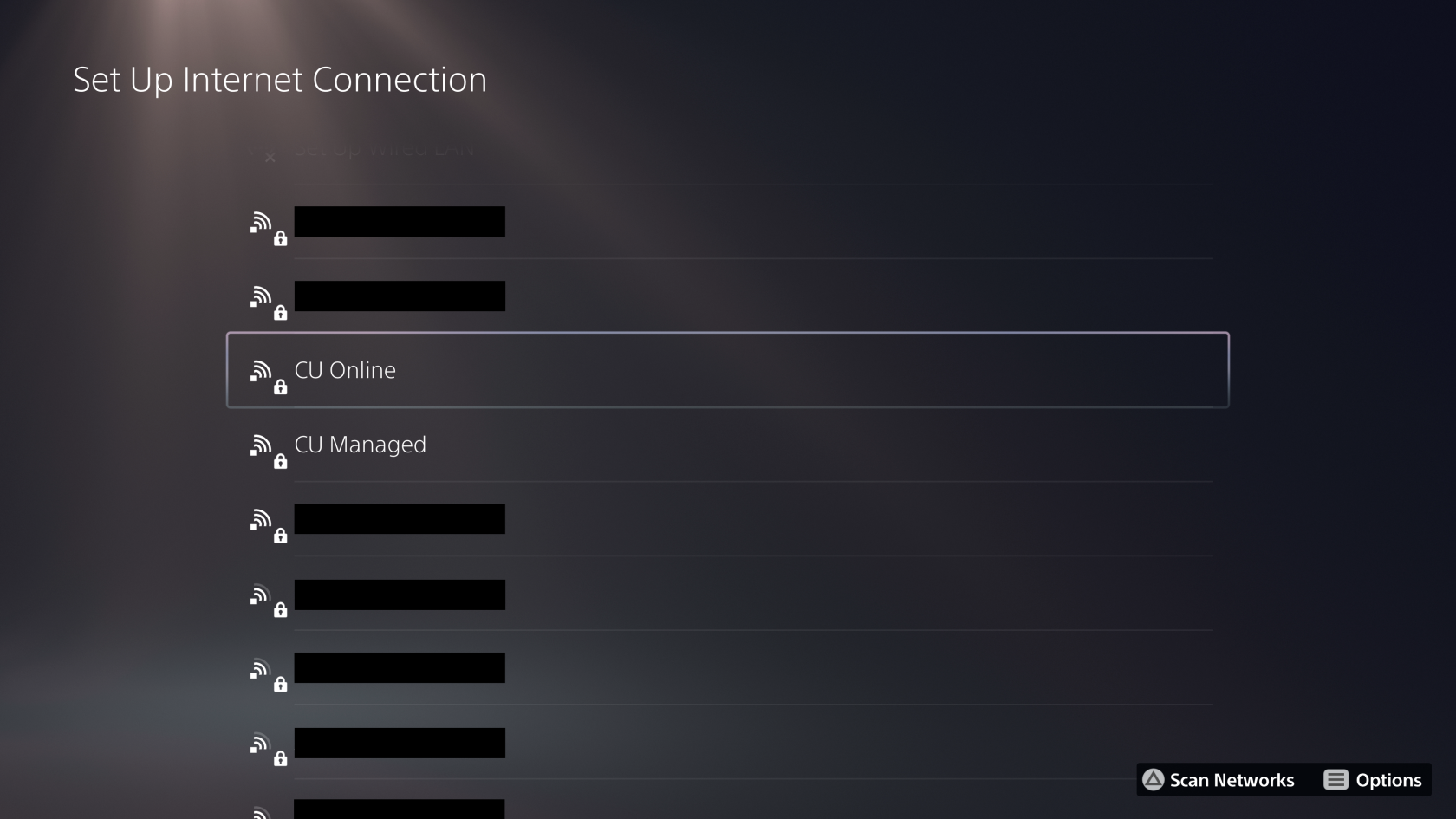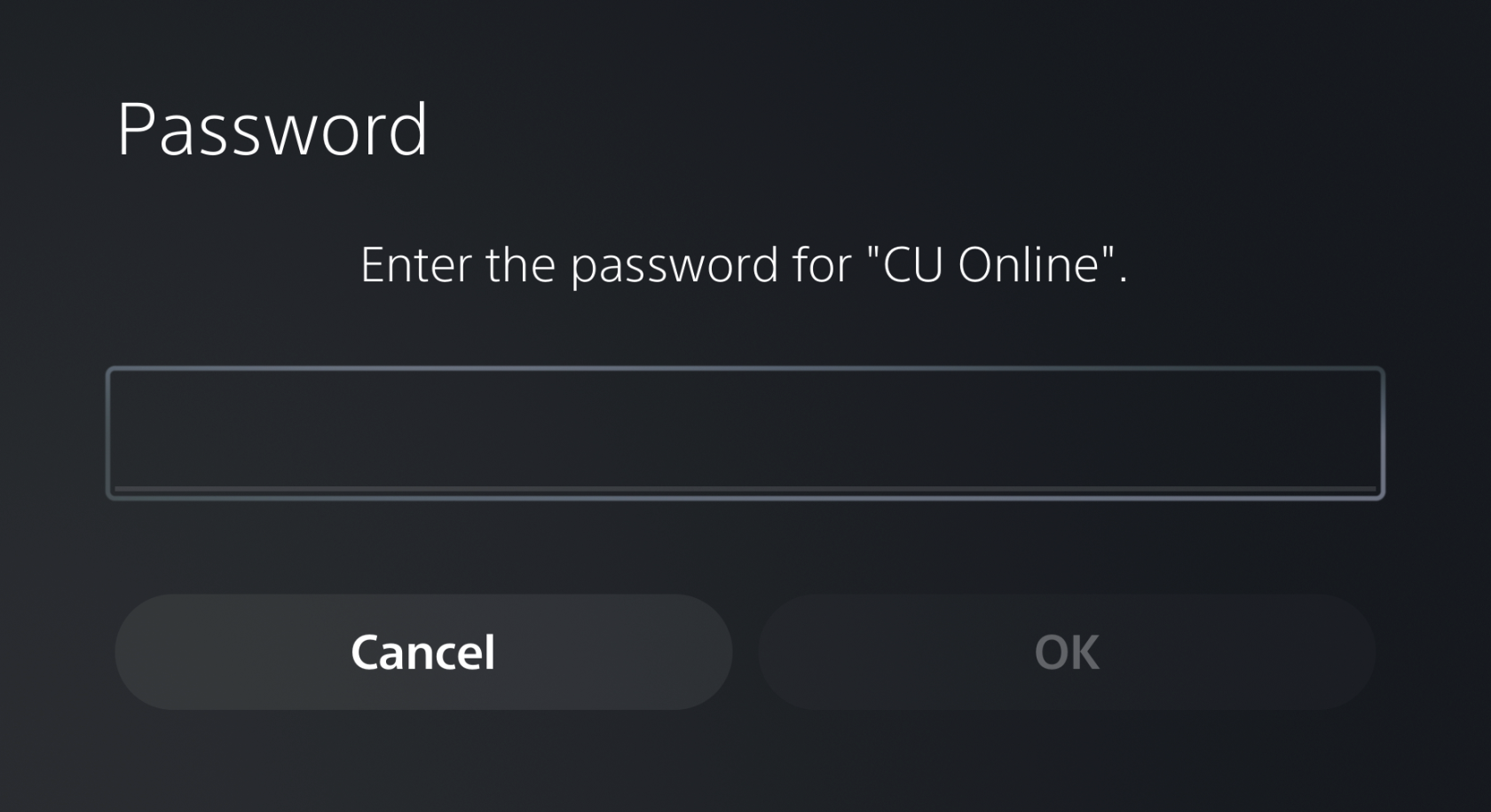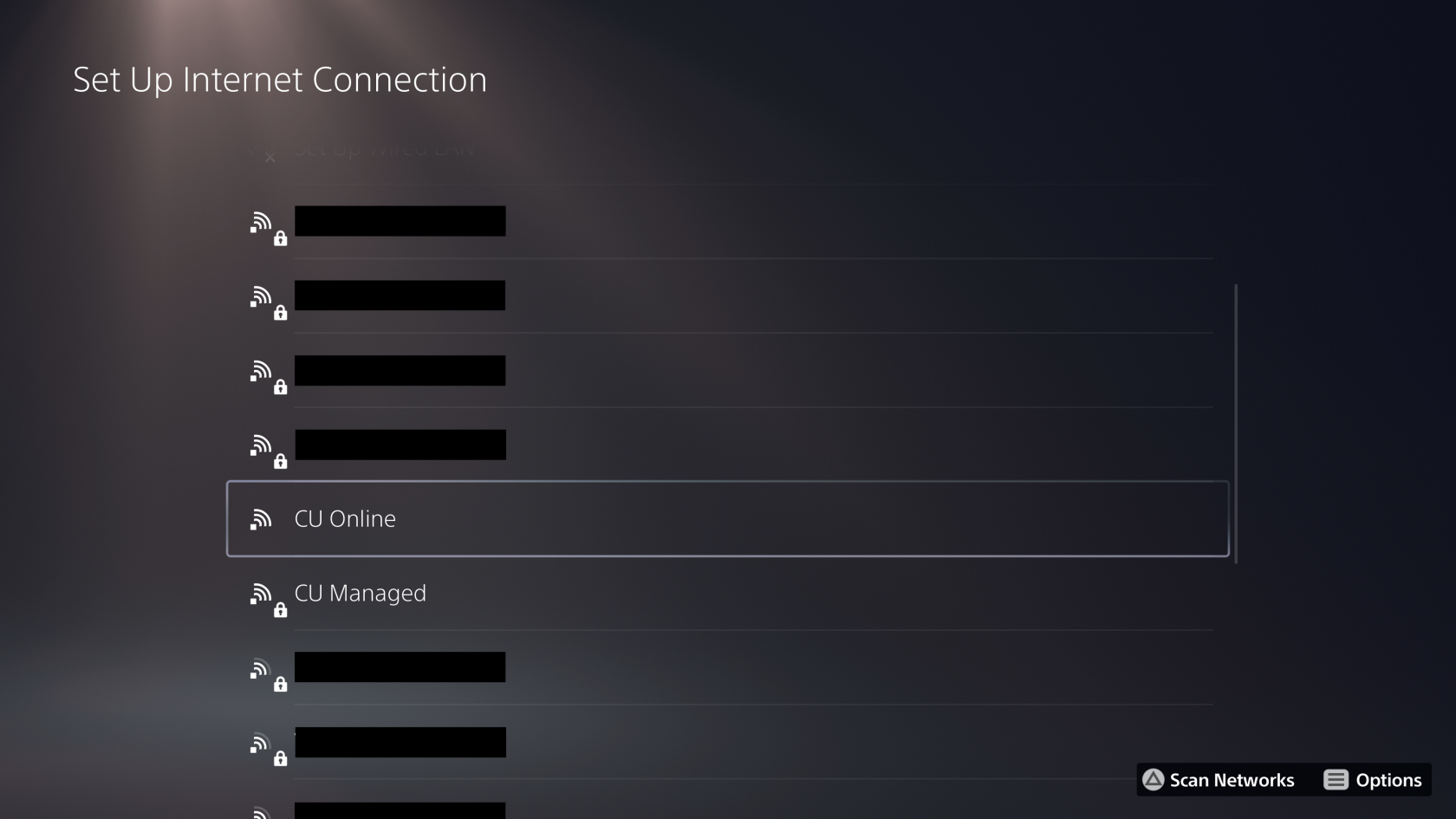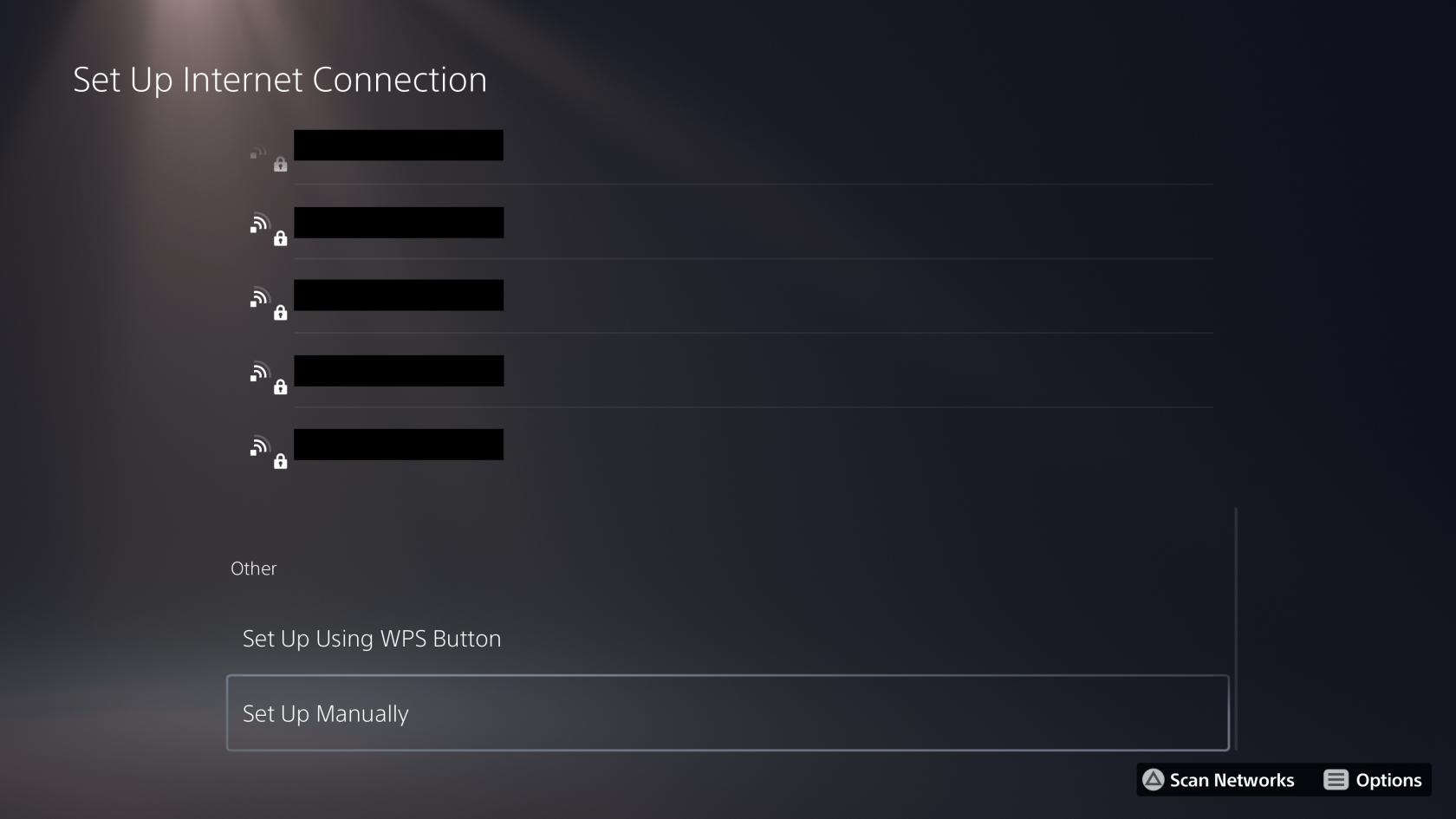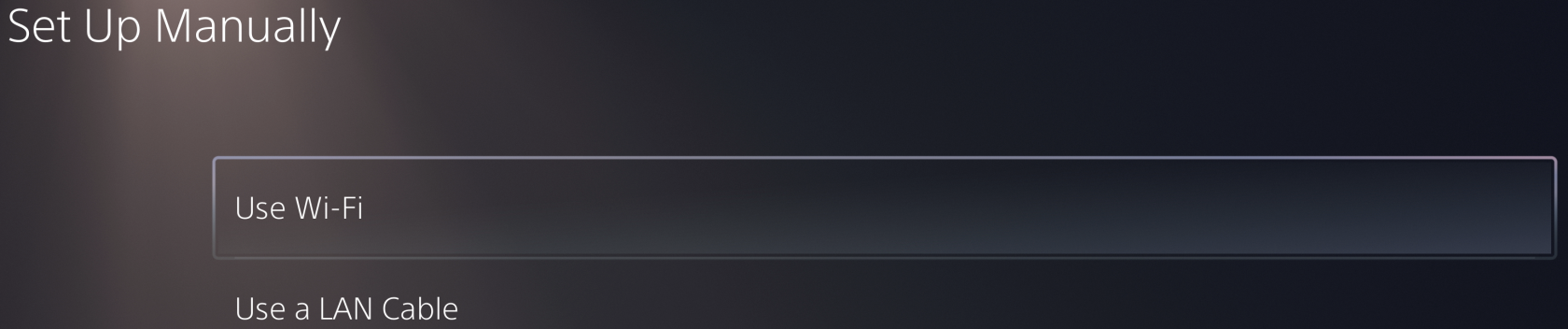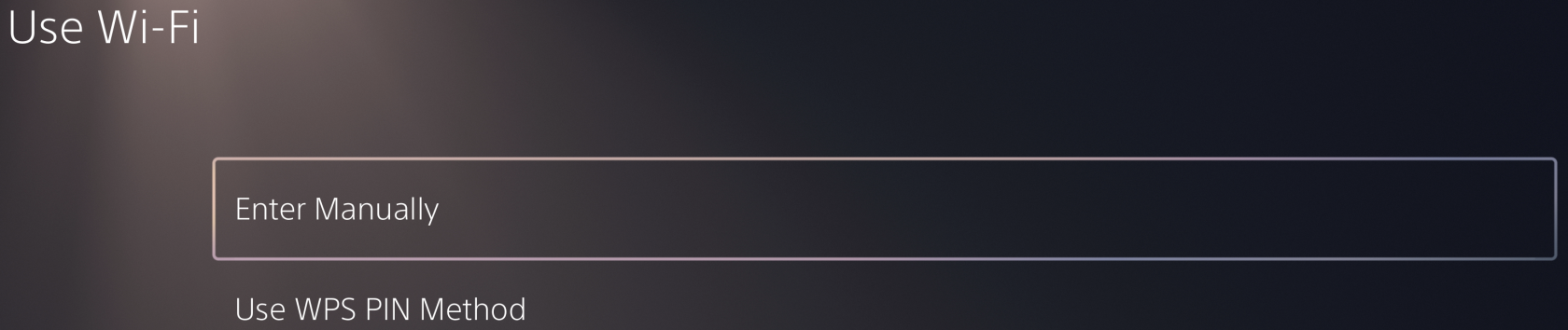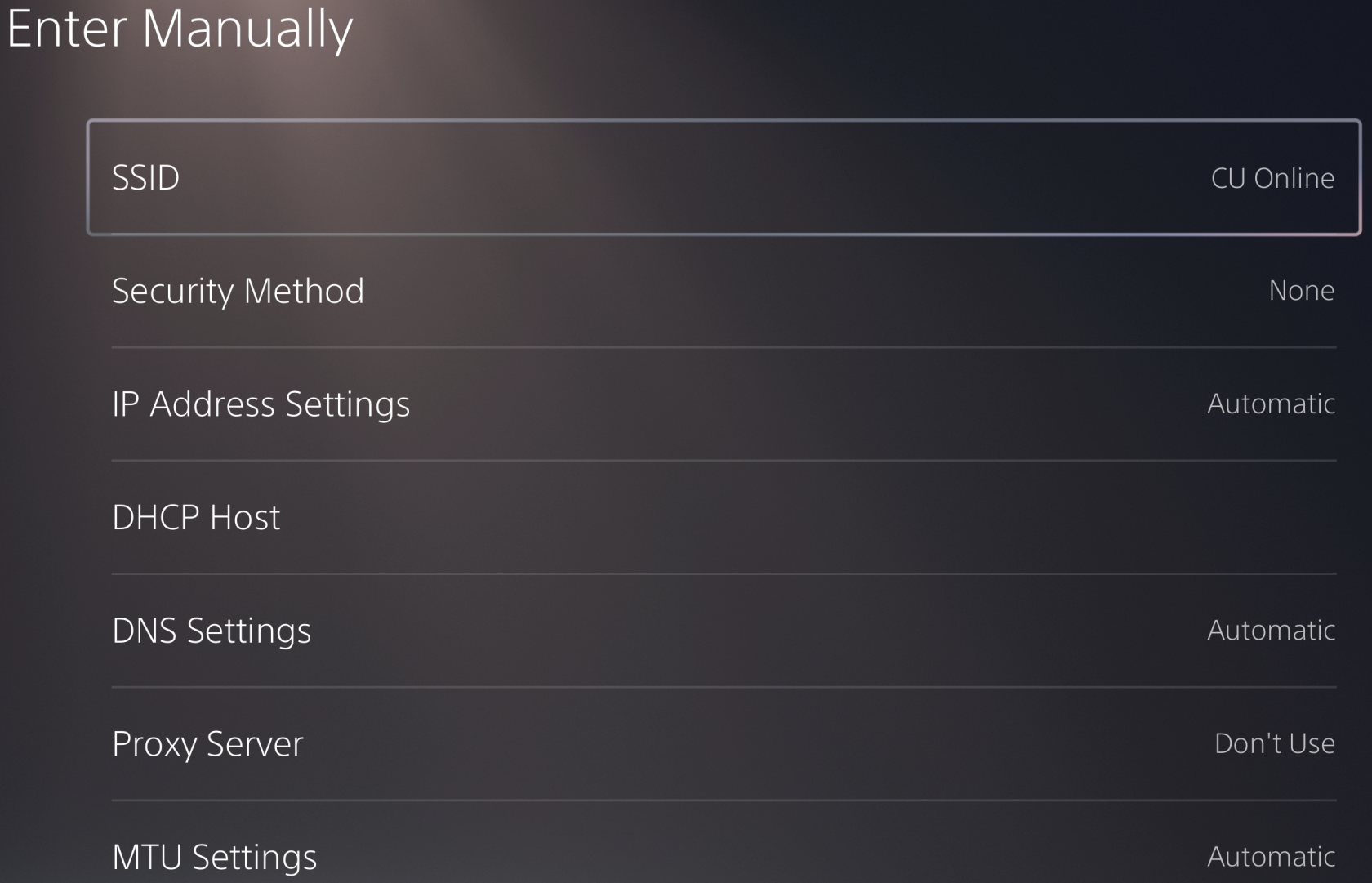Known Wi-Fi Issues
Apple Devices
Apple Devices
Not Prompted to Register
If you don't automatically get prompted to register your device when connecting to CU Online for the first time:
- Make sure auto-login is enabled in CU Online settings.
- If you do not have an option for auto-login, try forgetting the CU Online network and setting it up again.
- As a last resort: Open a web browser and visit any website to manually initiate the registration process.
Repeatedly Prompted for Wi-Fi Password
Apple devices that are signed into the same iCloud account will sync the Wi-Fi password for CU Online Secure to all other devices. To avoid issues, you must specify the same password on all Apple devices during registration.
Once you encounter this problem, it may be necessary to forget the network on all devices and delete the Wi-Fi password from your iCloud account.
To forget the Wi-Fi network:
- Go to Wi-Fi settings
- Click the three dots or tap the blue information icon next to CU Online Secure
- Select Forget This Network
- Repeat this procedure on all Apple devices
Next, on an Apple Mac:
- Click the magnifying glass 🔍 near the upper right corner
- Type Keychain Access and press enter
- Search for CU Online Secure
- Select the first item, then press the delete key
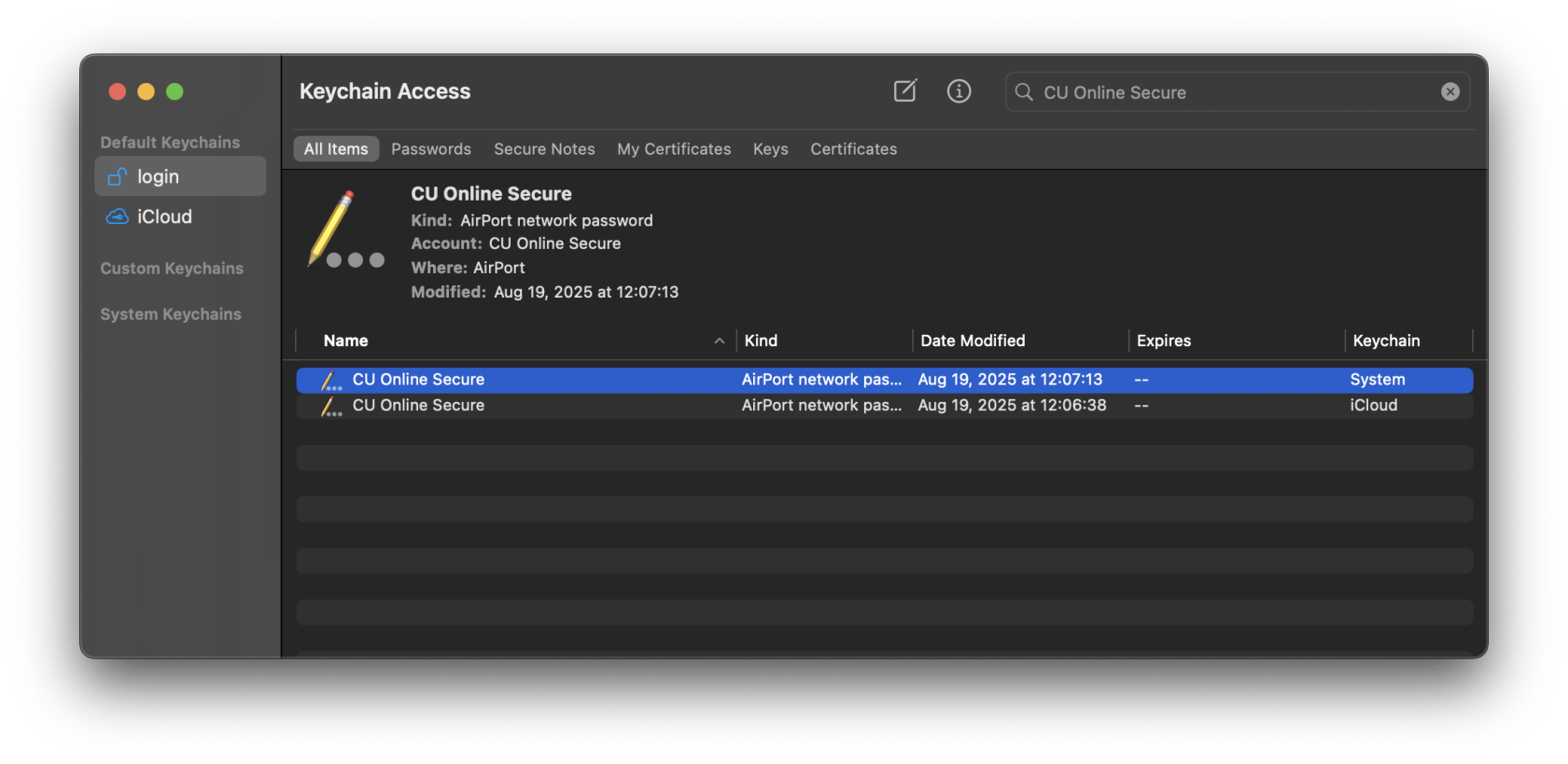
- It may be necessary to enter your computer password to confirm this change
- If there are multiple entries, delete them all
Once you have forgotten the network on all devices and removed it from your iCloud keychain, make sure you have the same password set for all devices using the Network Registration portal at https://netreg.commonwealthu.edu. Now you can set up CU Online Secure again on your devices using the following instructions:
Don't forget to turn off Private Wi-Fi address when you connect to CU Online Secure again.
Sony PlayStation
Sony PlayStation
Sony PlayStations sometimes get confused by the optional encryption on the CU Online Wi-Fi network. The easiest way to resolve this issue is to use CU Online Secure. If you would like to use CU Online, it is still possible to connect, but requires a few extra steps.
If you are encountering this problem, you will see a lock icon on the CU Online network and be prompted for a password if you select it.
If this occurs, press ![]() to re-scan Wi-Fi networks until the lock disappears:
to re-scan Wi-Fi networks until the lock disappears:
You can also work around this problem by manually configuring the Wi-Fi network on your PlayStation:
Vizio TVs
Vizio TVs
Some Vizio TVs get confused by the optional encryption on the CU Online Wi-Fi network. The easiest way to resolve this issue is to use CU Online Secure. If you would like to use CU Online, it is still possible to connect, but requires a few extra steps.
If you are encountering this problem, you will not see CU Online in the list of Wi-Fi networks.
To connect, you will need to select the "Hidden Network" option and enter CU Online as the Access Point Name.