Device Instructions
Connecting devices to the network
Most devices can be registered and connected with just a few quick steps. For some common or more complicated devices, we’ve provided complete beginning-to-end instructions below. Follow the guide that matches your device to make sure it connects smoothly to the campus network.
Computers
Apple Mac (macOS)
Apple Mac (macOS Sequoia and newer)
If you've connected to the CU Online network in the past, it's best to forget it before starting the registration process. To do this, go to Wi-Fi settings, click the three dots next to CU Online, then click Forget This Network.
Registering your device
- Go to Wi-Fi settings
- Click the three dots next to CU Online
- Change Private Wi-Fi Address to Off
- Click Turn Off
- Click OK
- Move your mouse over CU Online and click Connect
- Select which type of account you will be using to sign in
- If you have a CU or PASSHE account, you can register your device using it.
- Otherwise, you will need to request a guest account. Guest accounts are limited to fewer devices and a shorter duration of network access.
- Select Register this device
- Log in using your CU, PASSHE, or guest account
- Provide a device nickname that helps you know which device this is later
- Specify your own Wi-Fi password for this device
- iCloud Keychain will sync this password to all Apple devices on your account. To avoid issues, you must set the same Wi-Fi password for all Apple devices.
- Optional: Enter a phone number to receive a text message with your device registration information
- Review and accept the terms of use
- Click Create Device
- Your device will briefly disconnect from the Wi-Fi. When it reconnects, you will have network access.
Optional: Connecting to CU Online Secure
- Go to Wi-Fi settings
- Click the three dots next to CU Online Secure
- Change Private Wi-Fi Address to Off
- Click Turn Off
- Click OK
- Move your mouse over CU Online Secure and click Connect
- Enter the Wi-Fi Password you received for this device during registration
- Click OK
Windows
Windows 11
- Click the Start button
- Navigate to Settings > Network & Internet > Wi-Fi
- Expand Show available networks
- Select CU Online
- There may be two different CU Online networks shown in the list, one indicating enhanced open and a second that is open. Try connecting to the enhanced open (encrypted) network first. If that doesn't work, your device isn't compatible and you must use the regular open (unencrypted) network.
- Check Connect automatically
- Click Connect
- Select which type of account you will be using to sign in
- If you have a CU or PASSHE account, you can register your device using it.
- Otherwise, you will need to request a guest account. Guest accounts are limited to fewer devices and a shorter duration of network access.
- Select Register this device
- Log in using your CU, PASSHE, or guest account
- Provide a device nickname that helps you know which device this is later
- Optional: Specify your own Wi-Fi password for this device
- Optional: Enter a phone number to receive a text message with your device registration information
- Review and accept the terms of use
- Click Create Device
- Your device will briefly disconnect from the Wi-Fi. When it reconnects, you will have network access.
Optional: Connecting to CU Online Secure
- Click the Start button
- Navigate to Settings > Network & Internet > Wi-Fi
- Expand Show available networks
- Select CU Online Secure
- Check Connect automatically
- Click Connect
- Enter the Wi-Fi Password you received for this device during registration
- Click Next
Phones and Tablets
Apple iPhone/iPad (iOS)
Apple iPhone/iPad (iOS)
If you've connected to the CU Online network in the past, it's best to forget it before starting the registration process. To do this, go to Wi-Fi settings, tap the blue information icon next to CU Online, then tap Forget This Network.
Registering your device
- Go to Wi-Fi settings
- Tap the blue information icon next to CU Online
- Change Private Wi-Fi Address to Off
- Tap Allow Tracking
- Go back
- Tap Join This Network
- Select which type of account you will be using to sign in
- If you have a CU or PASSHE account, you can register your device using it.
- Otherwise, you will need to request a guest account. Guest accounts are limited to fewer devices and a shorter duration of network access.
- Select Register this device
- Log in using your CU, PASSHE, or guest account
- Provide a device nickname that helps you know which device this is later
- Specify your own Wi-Fi password for this device
- iCloud Keychain will sync this password to all Apple devices on your account. To avoid issues, you must set the same Wi-Fi password for all Apple devices.
- Optional: Enter a phone number to receive a text message with your device registration information
- Review and accept the terms of use
- Tap Create Device
- Your device will briefly disconnect from the Wi-Fi. When it reconnects, you will have network access.
Optional: Connecting to CU Online Secure
- Go to Wi-Fi settings
- Tap the blue information icon next to CU Online Secure
- Change Private Wi-Fi Address to Off
- Tap Allow Tracking
- Go back
- Tap Join This Network
- Enter the Wi-Fi Password you received for this device during registration
- Tap Join
Google Pixel (Android)
Google Pixel (Android)
Registering your device
- Pull down the notification area
- Long press Internet
- Tap CU Online
- You will receive a message instructing you to disable MAC Address Randomization
- Gesture back (newer devices) or tap the back button (older devices) to dismiss this message
- Tap the gear icon next CU Online
- Tap Privacy
- Select Use device MAC
- Tap Sign In above
- Select which type of account you will be using to sign in
- If you have a CU or PASSHE account, you can register your device using it.
- Otherwise, you will need to request a guest account. Guest accounts are limited to fewer devices and a shorter duration of network access.
- Select Register this device
- Log in using your CU, PASSHE, or guest account
- Provide a device nickname that helps you know which device this is later
- Optional: Specify your own Wi-Fi password for this device
- Optional: Enter a phone number to receive a text message with your device registration information
- Review and accept the terms of use
- Tap Create Device
- Your device will briefly disconnect from the Wi-Fi. When it reconnects, you will have network access.
Optional: Connecting to CU Online Secure
- Pull down the notification area
- Long press Internet
- Tap CU Online Secure
- Enter the Wi-Fi Password you received for this device during registration
- Tap Advanced options
- Under Privacy, select Use device MAC
- Tap Connect
Samsung Galaxy (Android)
Samsung Galaxy (Android)
Registering your device
- Pull down the notification area
- Long press Wi-Fi
- Tap Details
- Tap CU Online
- You will receive a message instructing you to disable MAC Address Randomization
- Tap the back button to dismiss this message
- Tap the gear icon next CU Online
- Tap View more
- Select MAC Address Type, then choose Phone MAC, Tablet MAC, or Device MAC
- Tap the Back arrow above
- Tap CU Online to reconnect
- Select which type of account you will be using to sign in
- If you have a CU or PASSHE account, you can register your device using it.
- Otherwise, you will need to request a guest account. Guest accounts are limited to fewer devices and a shorter duration of network access.
- Select Register this device
- Log in using your CU, PASSHE, or guest account
- Provide a device nickname that helps you know which device this is later
- Optional: Specify your own Wi-Fi password for this device
- Optional: Enter a phone number to receive a text message with your device registration information
- Review and accept the terms of use
- Tap Create Device
- Your device will briefly disconnect from the Wi-Fi. When it reconnects, you will have network access.
Optional: Connecting to CU Online Secure
- Pull down the notification area
- Long press Wi-Fi
- Tap Details
- Tap CU Online Secure
- Enter the Wi-Fi Password you received for this device during registration
- Tap View more
- Select MAC Address Type, then choose Phone MAC, Tablet MAC, or Device MAC
- Tap Connect
Smart Watches
Samsung Galaxy Watch
Samsung Galaxy Watch
- Open the Settings app
- Navigate to About Watch > Status Information
- Document the MAC address from Wi-Fi MAC Address
- Register your device
- Return to the Settings app
- Navigate to Connections > Wi-Fi
- Select CU Online or CU Online Secure
- Select Advanced
- Disable Randomized MAC
- If you are using CU Online Secure, go back and enter your device's unique Wi-Fi password
- Connect to the network
Locating your device's MAC address
To register devices without a screen or web browser on the campus network, you’ll need their unique hardware ID, called a MAC address. Every device has one, and it’s usually listed in the network or Wi-Fi settings. Follow the steps below to locate it on your specific device.
eReaders
Amazon Kindle
Amazon Kindle
E-Ink Version
- Access the menu on your Kindle
- Select "Settings", then scroll down
- Document the "Wi-Fi MAC address", listed under "Device Info".
- Register your device
Gaming Consoles
Microsoft Xbox (original)
Microsoft Xbox (original)
- Turn on your Xbox with no game disc in the disc tray
- From the Dashboard, select "Xbox Live"
- You should receive the following message: "Could not connect to Xbox Live. Do you want to troubleshoot your network connection?"
- From the "Connect Status" screen, select "Settings"
- Document the MAC address at the lower right corner of the "Network Settings" screen (the 12-digit hexadecimal value)
- Register your device
Microsoft Xbox 360
Microsoft Xbox 360
NXE Dashboard
- Go to "My Xbox" on the dashboard
- Select "System Settings"
- Select "Network Settings"
- Select the appropriate network. If you want to use both wired and wireless, each adapter uses a unique MAC address and both must be registered.
- Select "Configure Network"
- Select "Advanced Settings"
- Under "Additional Settings", select "Advanced Settings"
- Document the MAC address displayed at the bottom of the screen
- Register your device
Original Dashboard
- Go to the "System" area of the dashboard
- Select "Network Settings"
- Select the appropriate network. If you want to use both wired and wireless, each adapter uses a unique MAC address and both must be registered.
- Select "Edit Settings"
- Under "Additional Settings", select "Advanced Settings"
- Document the MAC address displayed at the bottom of the screen
- Register your device
Microsoft Xbox One
Microsoft Xbox One
The Xbox One initial setup will not complete successfully until you have full network access. You must register the device before this is possible. The initial setup must be completed with a wireless connection; it is not possible to obtain the wired MAC address during the initial setup.
If you have previously used your Xbox One, follow the instructions under "After Initial Setup".
During Initial Setup (newer software)
- Power on your new Xbox One
- Select your language
- Select your location
- Which one's yours?
- Select "CU Online"
- Additional authentication needed
- Select "Authenticate now"
- Select "I have a CU account" using the left analog stick and "A" button
- Select "Register this device"
- Enter your CU username and password
- Enter a device name
- Select "Create Device"
- Wait for internet connection to be detected
- It's all good
- Select "Continue"
During Initial Setup (older software)
- Power on your new Xbox One
- Select your language
- Select your location
- Which one's yours?
- Select "Add wireless network"
- Enter the name (SSID) of your network
- Enter a non-existant network (random letters should work)
- What type of security is used for "[previously entered SSID]"?
- Select "None"
- Connecting to "[previously entered SSID]" wireless network...
- Checking your connection...
- Where's the Internet?
- Select "Let's fix it"
- Which network do you want to check?
- Select "Wireless"
- Change settings
- Select "Add wireless network"
- Change settings
Specify SSID- Enter a non-existant network (you may use the same value as earlier)
- Change settings
Network "[previously entered SSID]" Security type- Select "None"
- Connecting to "[previously entered SSID]" wireless network...
- Searching for solutions
- Can't connect to your wireless network
- Select "That didn't work"
- Document your console's wireless MAC address, displayed in the format of XX-XX-XX-XX-XX-XX
- Register your device
- Power your Xbox One off and on again to return to the beginning of the initial setup
After Initial Setup (newer software)
After Initial Setup (older software)
Microsoft Xbox Series S/X
Microsoft Xbox Series S/X
Nintendo DS
Nintendo DS
The Nintendo DS implementation of wireless is not compatible with modern high-speed wireless networks and is incompatible with the university network.
Nintendo 3DS
Nintendo 3DS
- From the Main Menu, highlight "System Settings" and tap "Open"
- Tap "Internet Settings"
- Tap "OK"
- Enter your PIN and tap "OK"
- Tap "Other Information"
- Tap "Confirm MAC Address"
- Document the MAC address
- Register your device
Nintendo Switch
Nintendo Switch
- From the Main Menu, select "System Settings"
- Scroll down and select "Internet"
- Document the MAC address
- Register your device
Nintendo Switch 2
Nintendo Switch 2
- From the Main Menu, select "System Settings"
- Scroll down and select "Internet"
- Document the MAC address
- Register your device
Nintendo Wii
Nintendo Wii
The Nintendo Wii's implementation of wireless is not compatible with modern high-speed wireless networks and is incompatible with the university network.
If you have a wired adapter for your Wii and have obtained an active network port in your room, you may register your Nintendo Wii.
- From the Wii Channel menu, select the "Wii Options" button (located on the lower left)
- Select "Wii Settings"
- Select "Internet"
- Select "Console Information"
- Document the "LAN Adapter MAC Address".
- Please note the "MAC address" is the wireless adapter and is not compatible with the campus network.
- If your "LAN Adapter MAC Address" is 00-00-00-00-00-00, you do not have the wired network adapter installed or it is not functioning properly.
- Register your device
Nintendo Wii U
Nintendo Wii U
- On your Wii U Gamepad, go to the Wii U Menu, and tap "System Settings"
- Tap "Internet"
- Tap "View MAC Address"
- Document the MAC address
- Register your device
Sony PlayStation 3
Sony PlayStation 3
- From the XrossMediaBar (XMB) menu, select "Settings" (located on the left)
- Select "Network Settings"
- Select "Settings and Connection Status List"
- Scroll down until the MAC address is visible
- Document the MAC address
- Register your device
Sony PlayStation 4
Sony PlayStation 4
- From the main menu, select "Settings" (located on the upper right)
- Select "Network"
- Select "View Connection Status"
- Scroll down until the MAC addresses are visible
- Document the appropriate MAC address, depending on which connection type (wired or wireless) you plan to use. You must register both if you want to use both network adapters.
- Register your device
Sony PlayStation 5
Sony PlayStation 5
- From the main menu, select "Settings" (located on the upper right)
- Select "Network"
- Select "Connection Status"
- Select "View Connection Status"
- Document the appropriate MAC address, depending on which connection type (wired or wireless) you plan to use. You must register both if you want to use both network adapters.
- Register your device
Sony PlayStation Portable (PSP)
Sony PlayStation Portable (PSP)
- Select System Settings
- Select System Information
- Document the MAC Address
- Register your device
Sony PlayStation Vita
Sony PlayStation Vita
- Select the "Settings" bubble from the main menu
- Scroll down near the bottom of the Settings menu and select "System"
- Select "System Information"
- Document the MAC address
- Register your device
Steam Deck
Stream Deck
- Go to Settings
- Select "Internet"
- Select "Info"
- Document the MAC address
- Register your device
Media Players and TVs
Amazon Fire TV
Amazon Fire TV
During Initial Setup
- On the "Connect to your network" screen, both MAC addresses will be displayed in the last box to the right
- Document the appropriate MAC address, depending on which connection type (wired or wireless) you plan to use. You must register both if you want to use both network adapters.
- Register your device
After Initial Setup
Apple TV
Apple TV
During Initial Setup
It is not possible to retrieve the MAC address during the initial setup. Press the "Menu" button on the remote control to skip the initial setup.
After Initial Setup
Roku
Roku
The following procedure may be completed either during or after the initial setup.
- Press the following button sequence on your remote control:
- Home 5 times
- ▶▶ (FF) 3 times
- ◀◀ (RW) 2 times
- Document the appropriate MAC address, depending on which connection type (wired or wireless) you plan to use. You must register both if you want to use both network adapters.
- Select "Back" or "Cancel" to return
- Register your device
Smart TVs
Smart TVs
Most Smart TVs are compatible with the university network. You will need to obtain the MAC address from your TV prior to registering.
A MAC address consists of letters (A-F) and numbers (0-9), typically in one of the following formats: XX-XX-XX-XX-XX-XX or XX:XX:XX:XX:XX:XX.
Due to differences between each TV and the variety of models being used, it is not possible to maintain accurate instructions for every TV. The MAC address should be noted in your TV's settings menu or printed on the rear of the TV.
Tip: You may be able to find specific instructions for your TV by searching the internet for "MAC address" with the model number.
Smart Speakers and Displays
Amazon Echo
Amazon Echo
- Download the Amazon Alexa app to a phone or computer
- Sign in with your Amazon Account
- Connect to the wireless network transmitted by the Echo device
- Document the MAC address at the bottom of the Echo Setup screen
- Register your device
Google Home
Google Home
- Download the Google Home app on your phone or tablet
- Select your Google Home from the list of nearby devices and press Set Up
- Accept the prompt to allow your phone to connect to the Google Home
- Enter the location of your Google Home and press Continue
- Document the MAC address at the bottom right corner of the screen
- Register your device