Connecting to VPN
Commonwealth University offers a VPN service using the Cisco Secure Client to facilitate remote access to on-campus resources.
Accessing the VPN from on-campus is not supported and will prevent you from accessing all network resources. You must disconnect the VPN to restore network access.
InstructionsUniversity Devices
University-managed devices are typically pre-configured with a special VPN profile. Once you launch the Cisco Secure Client, select "CU Managed VPN" from the dropdown and connect.
Other Devices
If you haven't connected to the university VPN before, you must first download the Cisco Secure Client.
- Launch Cisco Secure Client
EnterSelect "Commonwealth University" from the dropdown, or enter "vpn.commonwealthu.edu",ifit'syounotdon'talreadyhavepopulatedthatin the dropdown box.option.- Select "Connect".
- Select the appropriate group (Usually "Faculty/Staff", the default).
- Enter your username and password, as you do when you log into your office computer.
- Enter your Duo Passcode (found in the Duo Mobile app) or leave the Duo field blank for an automatic Duo challenge (Duo Push or SMS). [Duo help]
- Click OK.